How
To's
Technical Assistance for Current
Clients of Accent Web Host
How
to Check your Email from your Hosting Account
- Open this website address from your Internet
Browser: http://webmail.accentwebhost.com/horde/imp/login.php
- Login using your domain name email address previously
set up (ie. rachelle@accentwebhost.com)
NOTE: this is CASE SENSITIVE
so use the user email account name you set up
exactly as you set it up.
- Login using the password we supplied to you,
or the one you created for yourself. If you need
to recover your password, please contact
us.
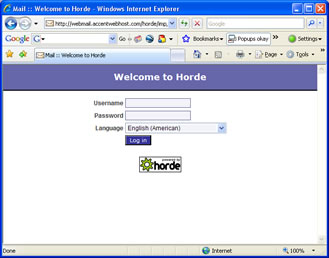
How
to Import your Emails from your Hosting Account into
your Computer Mail Manager
(Outlook,
Windows Mail, Outlook Express, etc)
You
may also import your emails into your current default
Mail Manager on your computer. We highly recommend
this to keep your hosting space free from reaching
your space limitations. In order to set this up, you
will need the following information. If you need further
step by step assistance, please contact
us and we can walk you through the process over
the phone.
POP:
use your domain name as follows: mail.yourdomainame.com
SMTP:
use the information provided by your ISP (Internet
Service Provider); ie. smtp.gvtc.com is what we use
(GVTC is our ISP provider). You can call your provider,
or check their website, to gather their SMTP information.
For
example:
POP:
mail.yourdomainname.com
SMTP:
smtp.yourispinfo.com (this could be .net, .org,
etc)
Here is an example screenshot.
Your set up screen may not look identical.
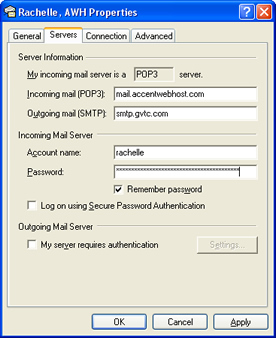
How
to Login to your Hosting Account Control Panel
- Open this website address from your Internet
Browser: https://www.accentwebhost.com:8443
- Login using your domain name without the www
in front of the name (ie. accentwebhost.com)
- Login using the password we supplied to you,
or the one you created for yourself. If you need
to recover your password, please contact
us.
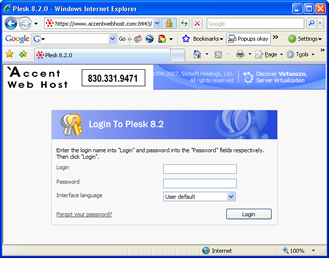
How
to Make Changes to Your Site Files
We
are available to make edits for you, and most text
changes can be done within less than 5 minutes if
we already have your website files on our computer.
However,
if you want to edit your site individually, you can
locate your files in your control panel.
- Login
to your control panel.
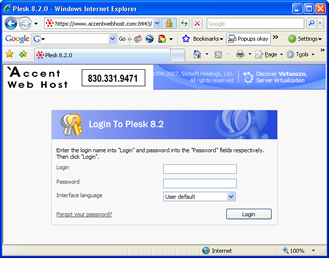
- Choose
File Manager from the icon list.
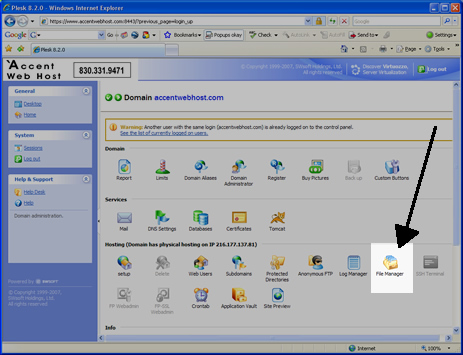
- Choose
the directory called "httpdocs".

- You
will find your html files in this directory.
(Your image files are most likely in the directory
"Assets" if we built the website for
you.) To edit your text, you will see a lot
of code. If it's a simple change, you can hit
CTRL+F on the code and do a search for the words
around the text you want to change, and simply
type over them with your changes. Save your
changes. Check online to verify correct.
For more in depth access to change, you will
need to obtain an html editor program to use.
Here is an example
of such a program.
For
future reference, you can use our shortcut links
(found underneath our navigation buttons on the
left and at the bottom of the black column) to Login
to your Control Panel or Check Your Email on our
website.
Login —Email
— ClientHelp
|
